Mac reparations udstyr
There are384 products.Learn More
- F3 and app-expose keyboard button for MacBook Air 13" (2018) 236 Kina OEMIn stock.3,99€1-2 dages levering
- F5 and backlight down keyboard button for MacBook Air 13" (2018) 238 Kina OEMIn stock.3,99€1-2 dages levering
- Period . and colon : keyboard key for MacBook Air 13" (2018) 238-B Kina OEMIn stock.3,99€1-2 dages levering
- OPTION ⎇ LEFT keyboard key for MacBook Air 13" (2018) 235-B Kina OEMIn stock.3,99€1-2 dages levering
- Accent aigu ´ and Accent grave ` keyboard key for MacBook Air 13" (2018) 258 Kina OEMIn stock.3,99€1-2 dages levering
- Asterisk *, apostrof ' og snabel-A @ tastaturknap til MacBook Air 13" (2018) 254-A Kina OEMIn stock.3,99€1-2 dages levering
- Hyphen and underscore -_ keyboard key for MacBook Air 13" (2018) 239-B Kina OEMIn stock.3,99€1-2 dages levering
- COMMAND ⌘ RIGHT keyboard key for MacBook Air 13" (2018) 237-B Kina OEMIn stock.3,99€1-2 dages levering
- COMMAND ⌘ LEFT keyboard key for MacBook Air 13" (2018) 236-B Kina OEMIn stock.3,99€1-2 dages levering
- Dollar $ and Paragraph § keyboard button for MacBook Air 13" (2018) 246 Kina OEMIn stock.3,99€1-2 dages levering
- ESC / Escape keyboard button for MacBook Air 13" (2018) 233 Kina OEMIn stock.3,99€1-2 dages levering
- OPTION ⎇ RIGHT keyboard key for MacBook Air 13" (2018) 241-B Kina OEMIn stock.3,99€1-2 dages levering
- Comma and semicolon keyboard key for MacBook Air 13" (2018) 264-A Kina OEMIn stock.3,99€1-2 dages levering
- SHIFT ⇧ VENSTRE knap til MacBook Pro (2016-2019) 941 Kina OEMNot in stock.
An extra button for your Macbook, so if the button is broken you can buy a new one here. This is the 'SHIFT ⇧ LEFT' button on a MacBook. Please note that this is from an English keyboard, so the buttons may be slightly different than the Danish ones. Some of the buttons also work in each other's places.iaai
3,99€1-2 ugers levering - 4 knap til MacBook Pro (2016-2019) 904 Kina OEMNot in stock.
An extra button for your MacBook, so if the button is broken you can buy a new one here. This is the '4' button on a MacBook. Please note that this is from an English keyboard, so the buttons may be slightly different than the Danish ones. Some of the buttons also work in each other's places.iaai
3,99€1-2 ugers levering - Magsafe 2 power cable for repair of Magsafe charger 1538 Kina OEMNot in stock.
If your cable for your Magsafe breaks, it is annoying to have to buy a brand new Magsafe, as it is expensive. Here is the solution if you can change the cable yourself and thus extend the life of your Magsafe charger. The package consists of the cable for the Magsafe charger - the one that goes from your Magsafe charger to your MacBook, but no tools are...
22,99€3 week delivery - NGFF M.2 PCIe SSD Card M.2 adapter for Macs 2013-2015 Sintech 1478 SintechNot in stock.
Adapter for your works to: MacBook Air 11"/13" (2013 to 2015 A1465 / A1466) MacBook Pro Retina 13"/15" (from Late 2013-2015 A1502 / A1398) This adapter allows you to plug an M.2 SSD into your Mac which has Apple's own SSD connector. Please note that this is an advanced product both to install and to get to work.
15,99€2-3 week delivery - NGFF M.2 PCIe SSD Card M.2 Adapter for Macs 2013-2015 Sintech 1480 SintechNot in stock.
Adapter for your MacBook Air, Pro Retina from 2013 to 2015, it allows you to put an M.2 SSD in your Mac which has Apple's own SSD connector. This is the one with board Please note that this is an advanced product both to install and to get to work Works, for example, with these: MacBook Air A1465 11" and A1466 13" from mid-2013-2017Macbook PRO Retina...
26,99€2-3 week delivery - MacBook Pro 16" A2485 (Sent 2021) battery m5addtom-01-03-2527Not in stock.93,99€7 days delivery time
- Sintech M.2 NGFF NVMe SSD Card For Mac Mini 2014 A1347 1519 SintechNot in stock.
The ST-M2A1347 is being used to put an M.2 M-Key SSD in a late 2014 Mac Mini A1347 MEGEN2XX/A MEGEM2XX/A MEGEQ2XX/A.Only works with: Later 2014 Mac Mini A1347 MEGEN2XX/A, MEGEM2XX/A, MEGEQ2XX/A, does not work with 2010-2013 Mac Mini A1347.Notice: Nvme SSD only works with Mac OS High Sierra or later.This adapter only works with M-Key (nVME or ACHI) SSD,...
26,99€ - Sintech Macbook SSD holder with USB 3.0 box 1232 SintechNot in stock.
PA-2013U3C-B is the 2013-2014 MACBOOK AIR/PRO Retina ssd SSD to USB adapter, it is allowed to use SSD from 2013 or 2014 Macbook SSD module via USB3.0 port on your desktop or laptop.
107,99€3 week delivery - Macbook Pro 13" HHD Flex 2011 SE01-SXP-MBP13-141 SinoxNot in stock.
Macbook Pro 13" HHD Flex 2011. OEM Original.The Macbook Pro 13" HHD Flex 2011 can be used to repair the HHD in your Macbook if there are connection problems or if there is no power there. This flex is OEM original, which means that it comes from the same manufacturer and is of the same quality as the original that came with it.
19,99€Out of Stock - APPLE SSD connector for M.2 (NGFF) PCI-e adapter Sintech 1514 SintechNot in stock.
Set your Apple SSD from a MacBook Pro, Macbook Air, Mac mini, or iMac to an M.2 Connector. Then you can put it in a PC with M.2 or in a hard drive box with m.2. The card is 11cm long, check out the M.2 box in advance.
29,99€2-3 week delivery - Mac SSD reads to 2016 Macbook Pro with USB 3.0 Sintech 1235 SintechNot in stock.
This adapter is a bit special, it uses USB 3.0 to access a 28pin nVME SSD disk, it only works with SSDs from the 2016 Macbook PRO, then you have another so it doesn't work. The SSD module uses a USB3.0 port so you can get your data out of a corrupted 2016 Macbook Pro.
100,99€3 week delivery - Apple MagSafe for MagSafe 2 Adapter C001-83518 AppleNot in stock.
This adapter lets you charge your computer with an older charger. MagSafe for MagSafe 2 adapter gives you more options.
22,99€Out of Stock - ⮕ Right arrow key for MacBook Air 13 (2020) Intel 292-ANot in stock.
→ Right arrow key for MacBook Air keyboard. Fits model number MacBook Air 13 (2020) Intel. Suitable for replacing damaged or lost keys.iaai
3,99€2 ugers levering - W keyboard key for MacBook Pro 13" (2020 and newer) 977 Kina OEMNot in stock.3,99€1-3 ugers levering
Wide range of repair equipment for Mac
It is expensive to send your Mac computer, iPhone, or iPad for repair, but if you have some technical skills, you can actually handle many of the most common repairs yourself.
Many problems and damaged parts can be fixed by simply loosening a few screws, which most people can manage, so it is worth investigating if you can handle the repair yourself.
HOWEVER, remember that as soon as you open your Mac computer, iPhone, iPad, or iPod, Apple's warranty no longer covers it, so you should be reasonably sure of what you are doing, and you should probably not start repairing a brand new Apple product that still has a long warranty remaining.
Screwdriver sets for all Apple products
The first thing you need to do for almost any repair of an Apple product is to loosen some screws. For this purpose, we have a good selection of screwdriver sets here at Cables for Mac, which can be used to access both your Mac, iPhone, and iPad.
You can choose to buy just a single screwdriver if you know exactly which type you need and only need this one screwdriver. The next step up is our small package of repair equipment for iPhone, where you get 8 pieces of tools at an unheard-of low price. Additionally, you can successfully purchase the Jakemy iPhone screen repair holder helper, which is a useful aid when opening and lifting the screen of your iPhone.
If you want to be able to open and repair multiple Mac computers, iPhones, and iPads, it is a good idea to invest in one of our larger screwdriver sets, which come with a single handle and a large and comprehensive collection of bits. With these sets, you can be sure to access almost all Apple products.
New battery for your MacBook
Replacing the battery on your MacBook is probably one of the most frequent repairs done with Mac repair equipment from Cables for Mac. No matter how well you treat your MacBook and how good you are at charging the battery in the most optimal way, the battery will eventually wear out.
This is often indicated by your MacBook not being able to run for very long before it screams for power again, and it can be annoying if you have gotten used to bringing it to school or work, where it has been able to handle a full workday.
Replacing the battery on your MacBook is also one of the easier repairs you can undertake, as the battery is a large unit that is relatively easy to access, but it requires that you have the right tools in the form of one of the screwdriver sets we sell here at Cables for Mac.
Restore connection and power to the hard drive in your MacBook with an HDD Flex
An older MacBook may start showing signs of weakness and may lose connection to the built-in hard drive or have problems supplying power to it, but that doesn't necessarily mean you have to scrap your aging Mac computer.
By inserting a new HDD Flex into your MacBook, you can restore the connection to the hard drive and bring the computer back to life.
This requires some technical skill, but if you have it or know someone with technical fingers, there is a lot of money to be saved by doing such a repair yourself.
Reconnect the SSD from your dead Mac computer
Even highly stable and durable computers like Apple's eventually give up and die. It often feels like a minor catastrophe for the owner, as there may be valuable information, photos, videos, and data stored on the built-in SSD hard drive that is not immediately accessible.
Fortunately, there is help available from the popular products from Sintech, which produces a range of SSD adapters and holders that give you access to the content on your old SSD. Depending on the type of SSD that was in your old Mac computer, you can get an adapter that helps connect your new computer to your old SSD, which, in typical Apple fashion, has its own unique connector.
This is smart, and Sintech has also created SSD hard drive holders, where you can insert the old SSD and use it as an external hard drive that you can take with you on the go.
Sugru - the wonder material for small repairs
Sugru is the name of a plastic rubber material that can be compared to modeling clay and can therefore be shaped in all imaginable ways. After it has been left to harden for 24 hours, it becomes completely solid and can withstand both wind and weather and temperatures from -50°C to +180°C.
It is quite ingenious, and the only limit to what you can use Sugru for is your imagination. Most people use it to reinforce the area where the cable enters the plug of, for example, a charger, which is often a place that can break, but it can also be used to insulate an exposed or damaged wire, create a hook, or improve grip on a handle. See Sugru YouTube videos for more inspiration on this wonder material.
Replace the plug on your Magsafe or iPad charger
If you have a Magsafe charger or an iPad charger where one of the prongs that goes into the socket is broken or bent, you can easily replace that part. An AC adapter plug is easy to remove from the charger, and it is just as easy to attach the new one. And it doesn't cost much to buy either.
Another simple procedure is to convert a Magsafe 1 charger into a Magsafe 2 charger, and this is not even a repair but rather an upgrade. With the Apple Magsafe to Magsafe 2 adapter, you can easily and quickly convert your Magsafe 1 charger (both the L and T connectors) into a Magsafe 2 connector. It couldn't be easier, and it can be a good way to make use of an older Magsafe charger that you may have lying around from another Mac computer.
- Subcategories:
Mac batterier til reparation
Keyboard knapper til Apple taster